Create IBM Cloud Resources
Create IBM Cloud resources¶
This section shows you how to use Cloud Annotations to label a dataset of hard hat images with White / Blue / Yellow / Person objects
Lab Objectives¶
In this lab you will learn how to:
- Create an instance of Cloud Object Storage (COS) in IBM Cloud
- Upload the hard hat dataset to COS
- Create Watson Machine Learning instance
Login to IBM Cloud¶
- Visit IBM Cloud and, if you don't yet have an account, register for a (free) IBM Cloud Lite account.
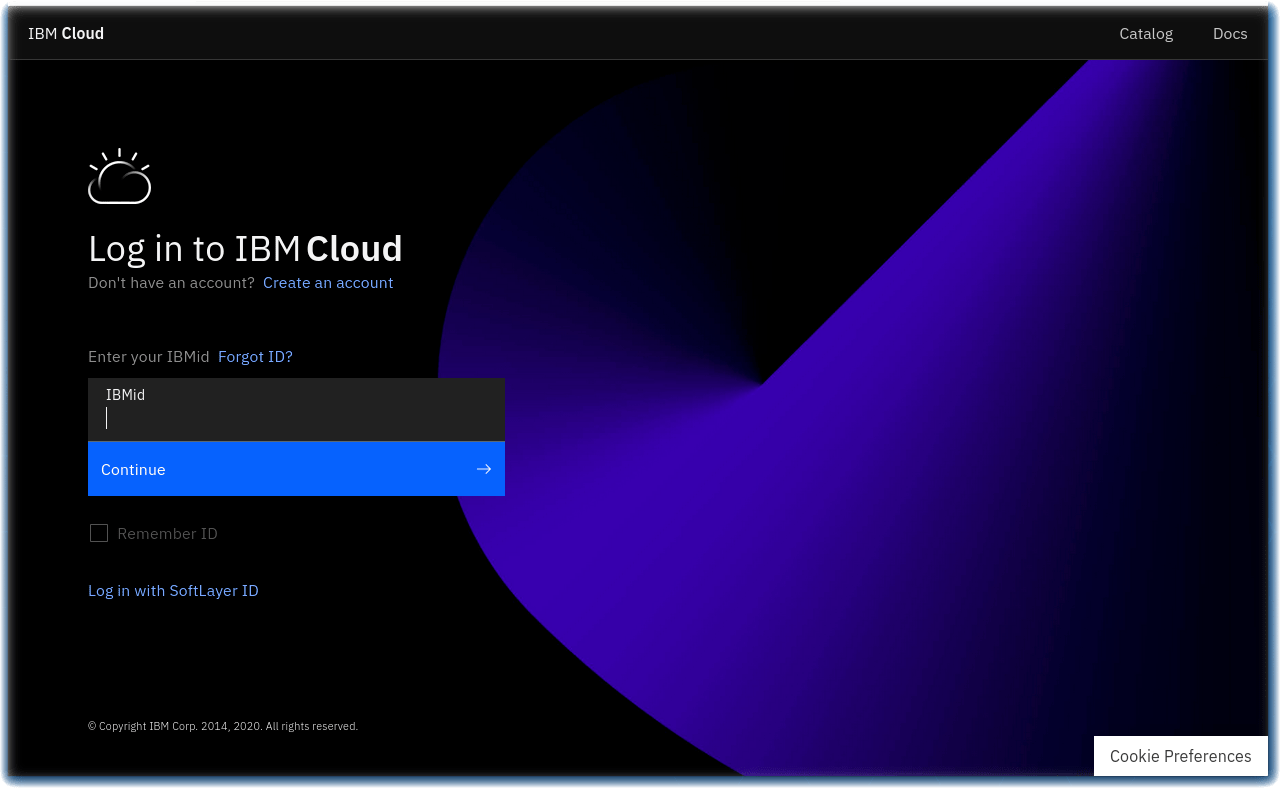
Create a Cloud Object Storage instance¶
- IBM Cloud will provision 25GB for free.
- Visit the IBM Cloud Catalog COS page.
- Click on the Create button
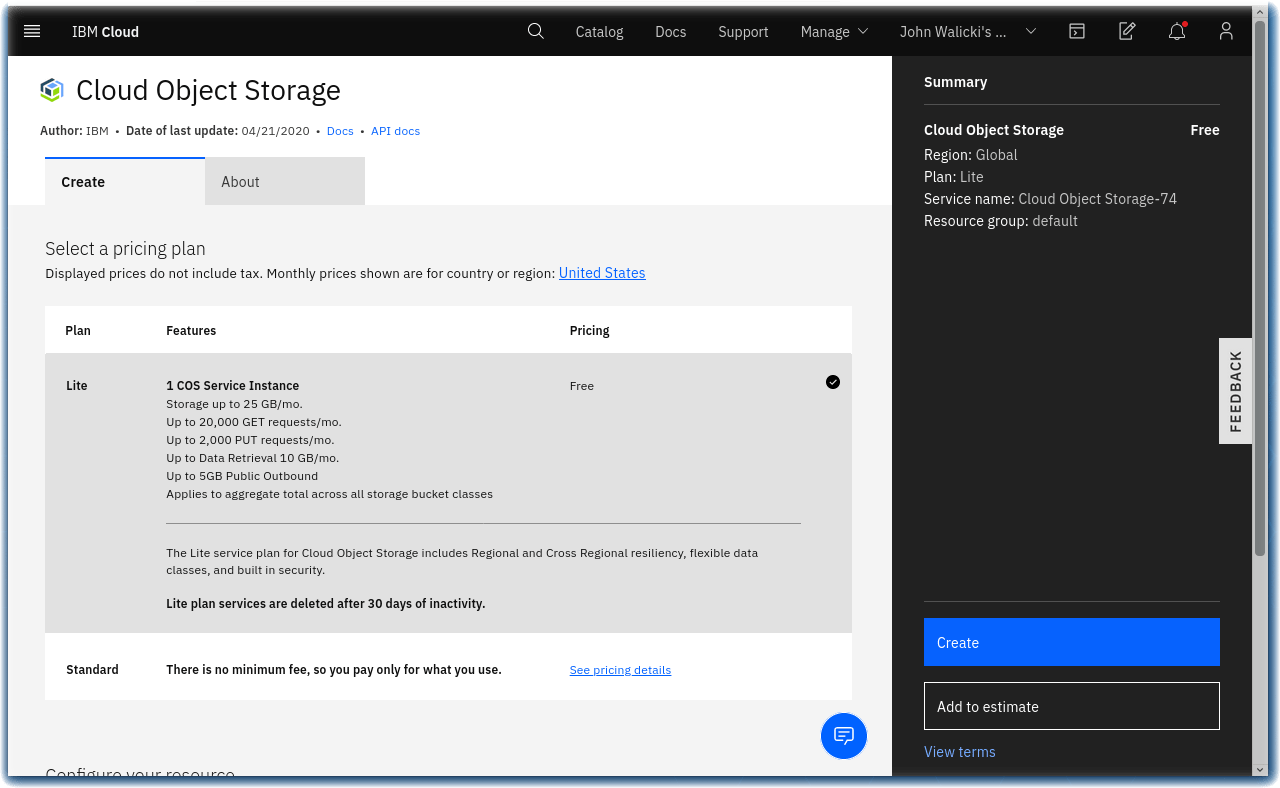
Create a Cloud Object Storage bucket¶
-
Click on the Create bucket button
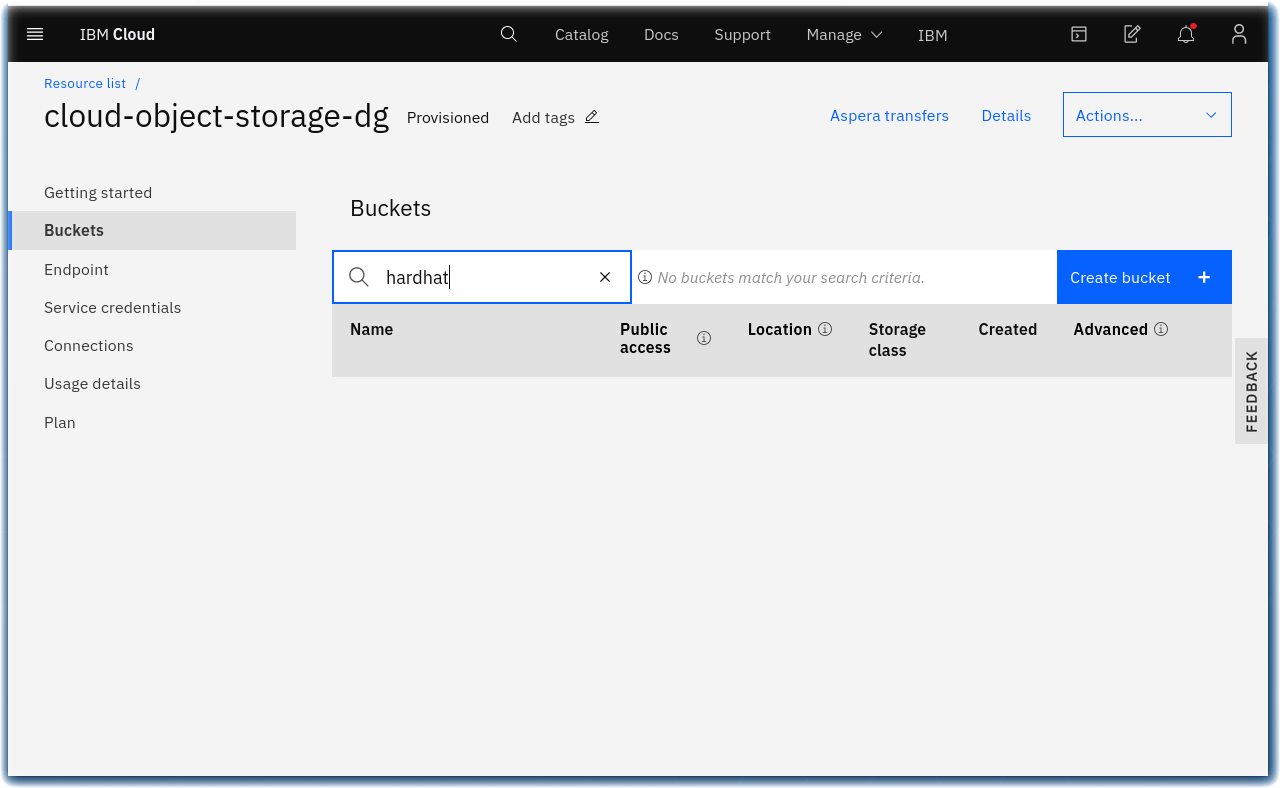
-
Select a Standard predefined bucket
- Name your bucket
hardhat-detection-<your-initials> - The bucket name must be unique across the whole IBM Cloud Object Storage system
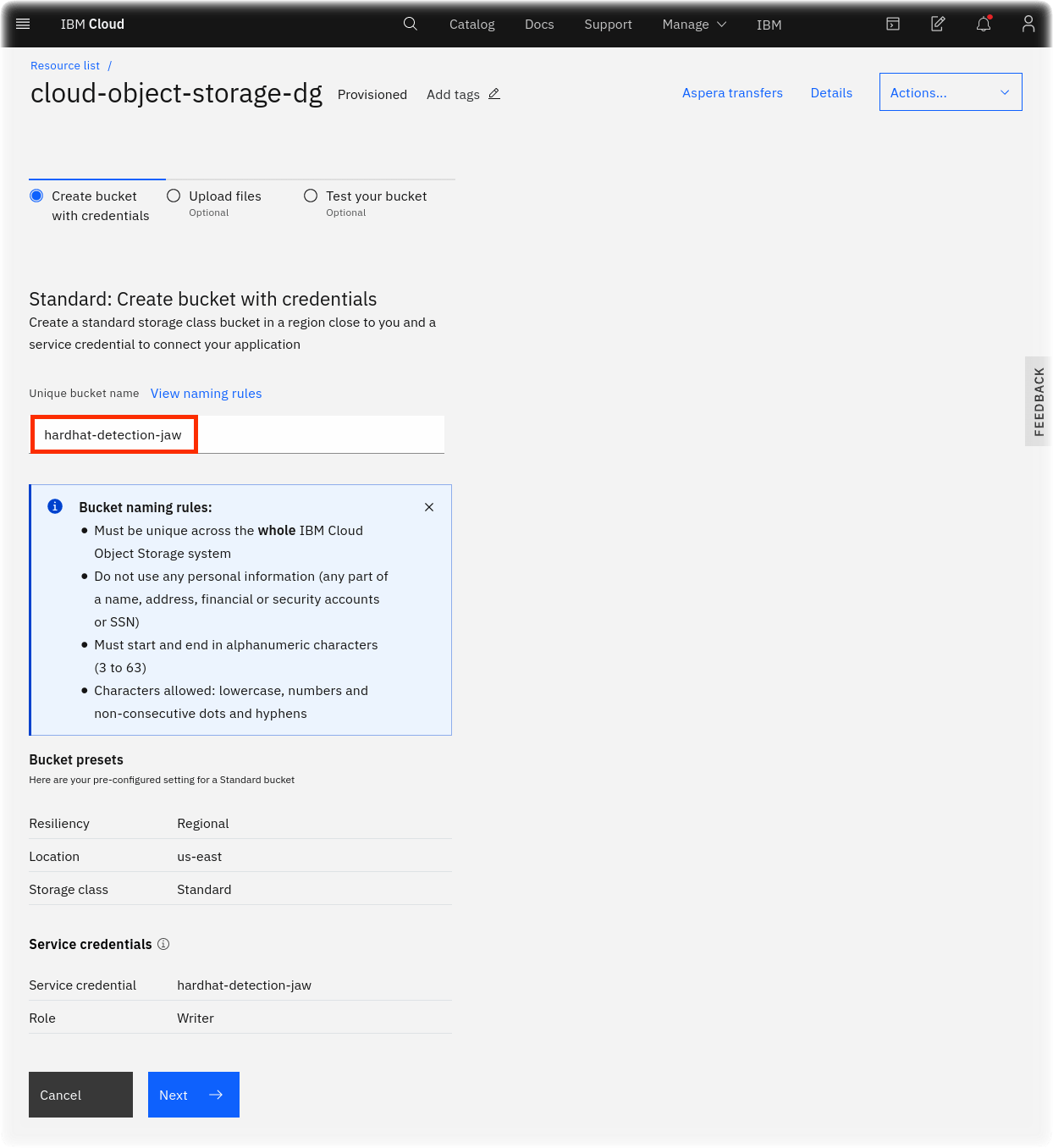
- Press the Next button
- Unzip the hardhat-dataset.zip that was downloaded in the previous section.
- Make certain you extract / unzip the .zip file.
- Navigate to the extracted files on your computer
- Drag the
_annotations.jsoninto the bucket. - A progress bar and a confirmation will display.
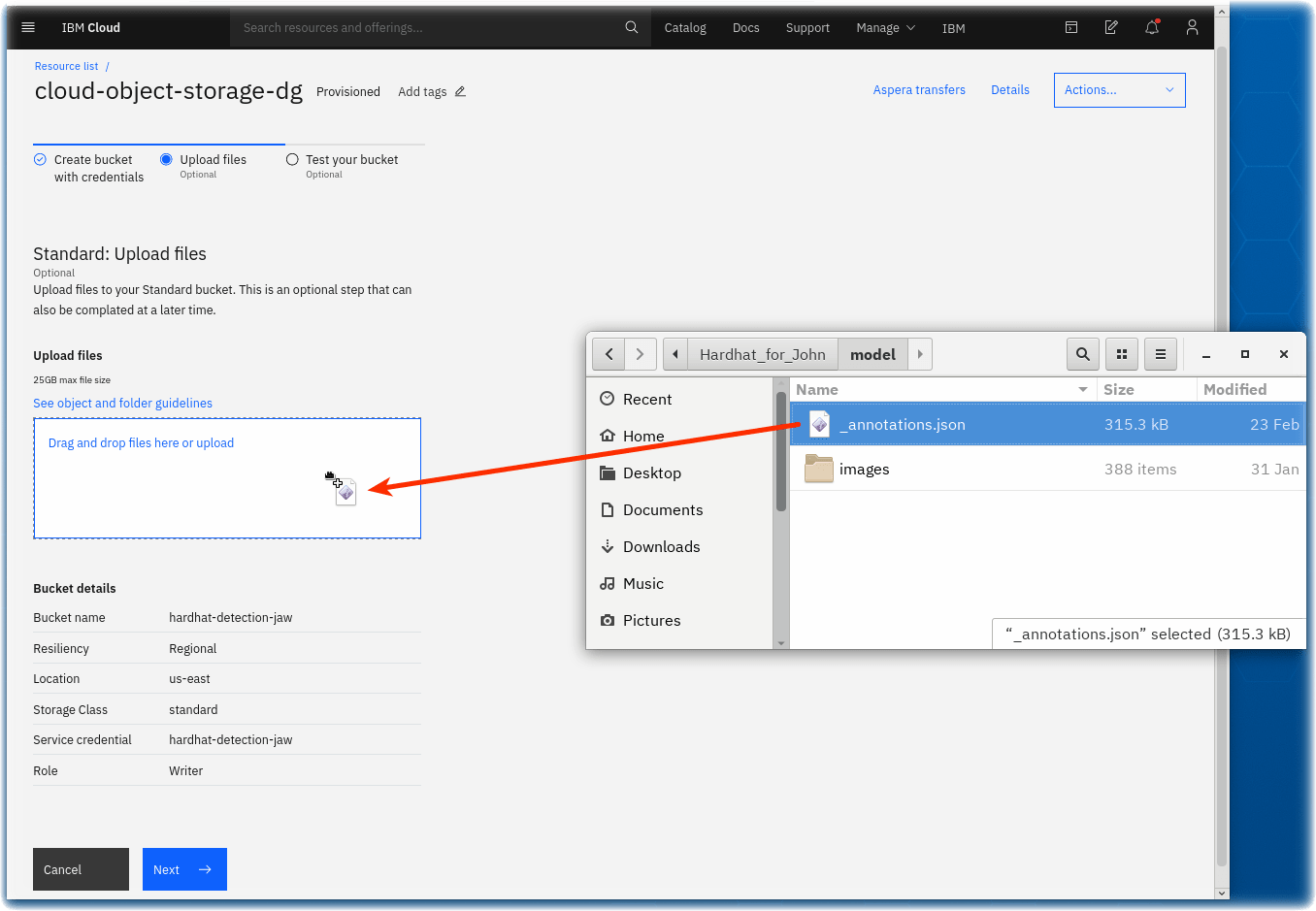
|
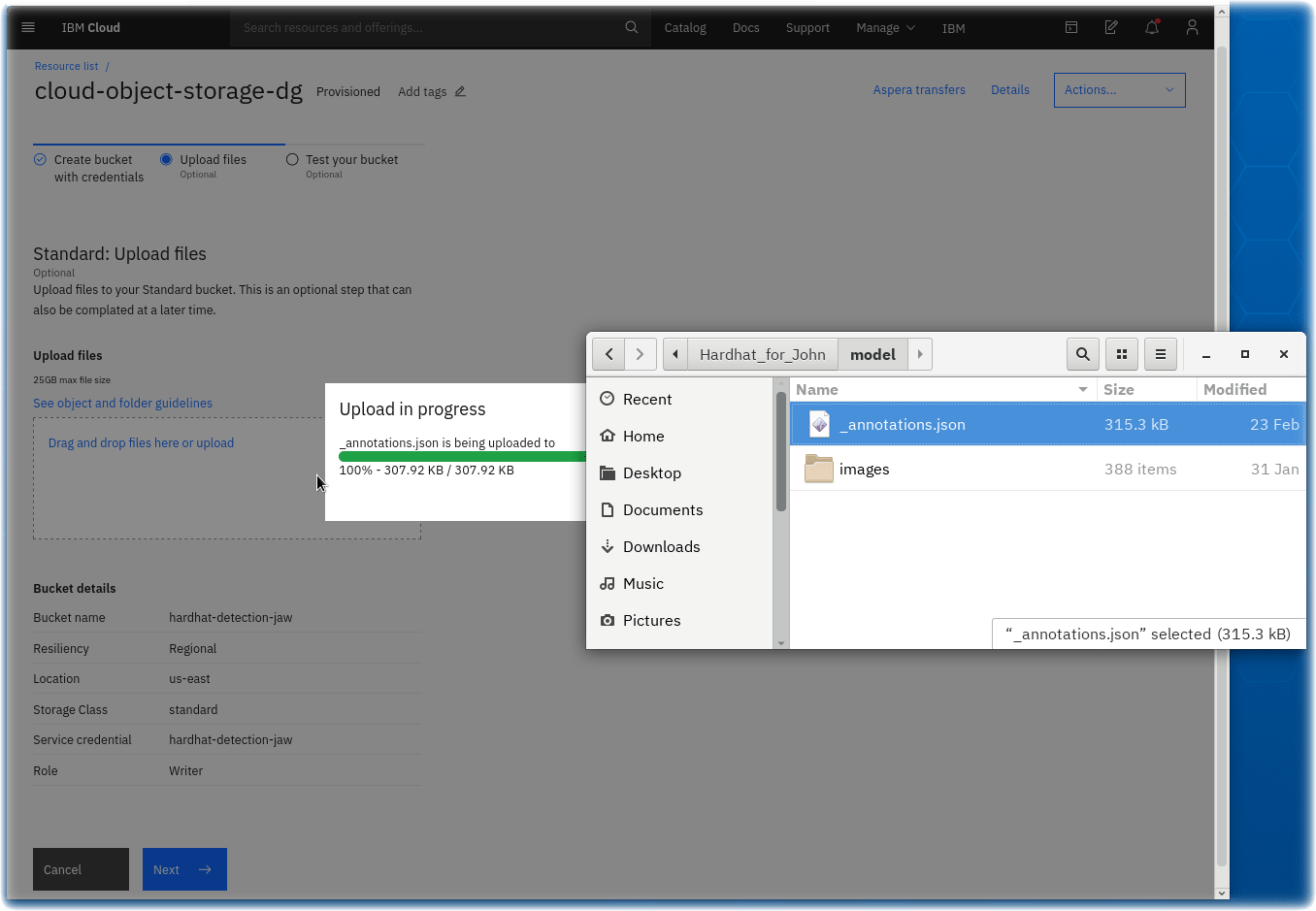
|
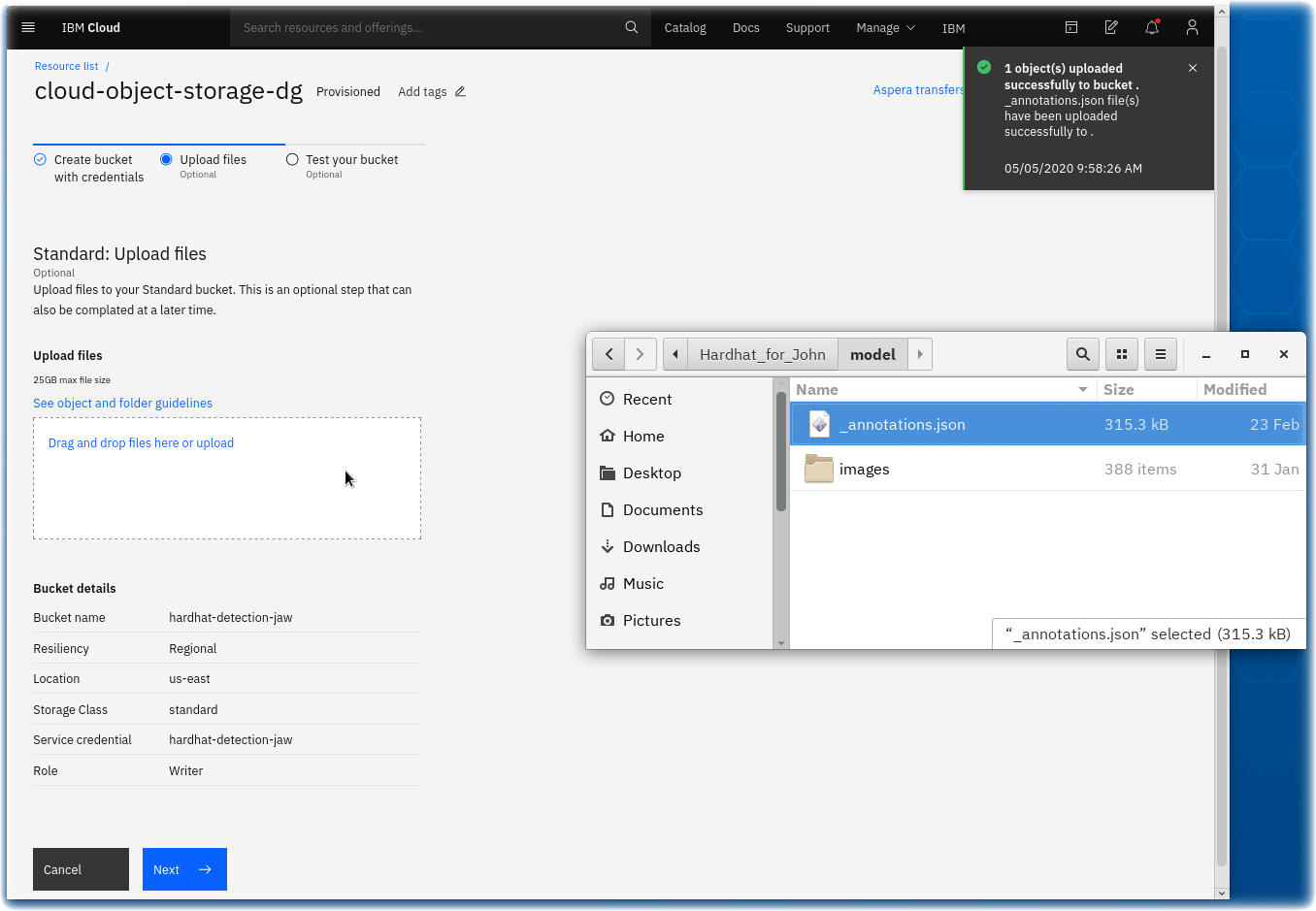
|
- Hold off on uploading the
imagesfolder until the next step where you will be able to upload the entire folder. - Press the Next button.
- On the next panel, scroll down and press the View bucket configuration button.
- On the next panel, in the left navigation sidebar, click on Objects
- Then, expand the Upload dropdown, and choose Folders
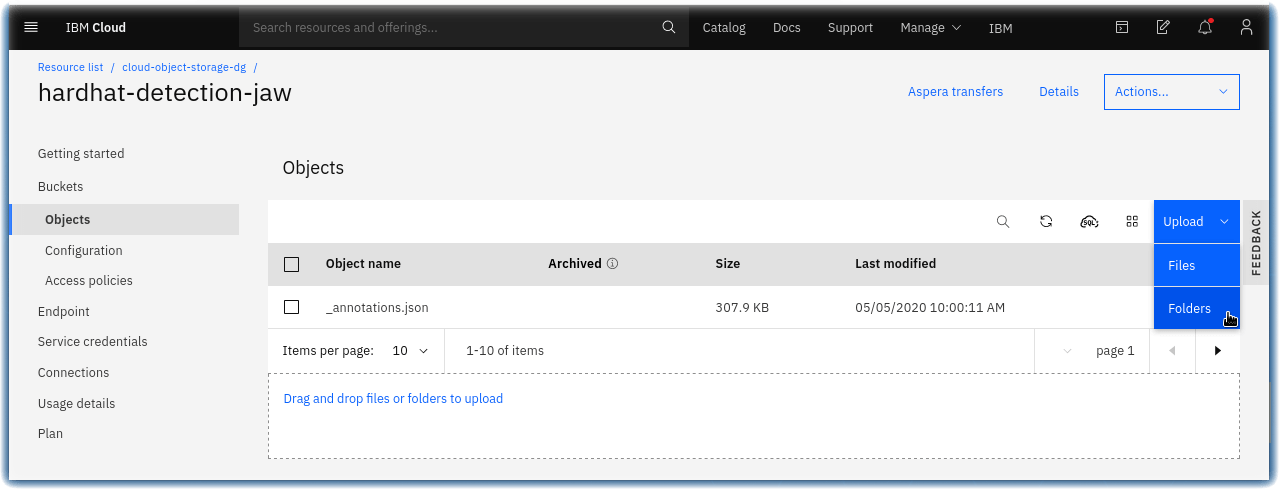
- In the popup dialog, click on Select folders
- A operating system file dialog will open, navigate and select the images folder that you have extracted.
- A progress bar and a confirmation will display as the files are uploaded.
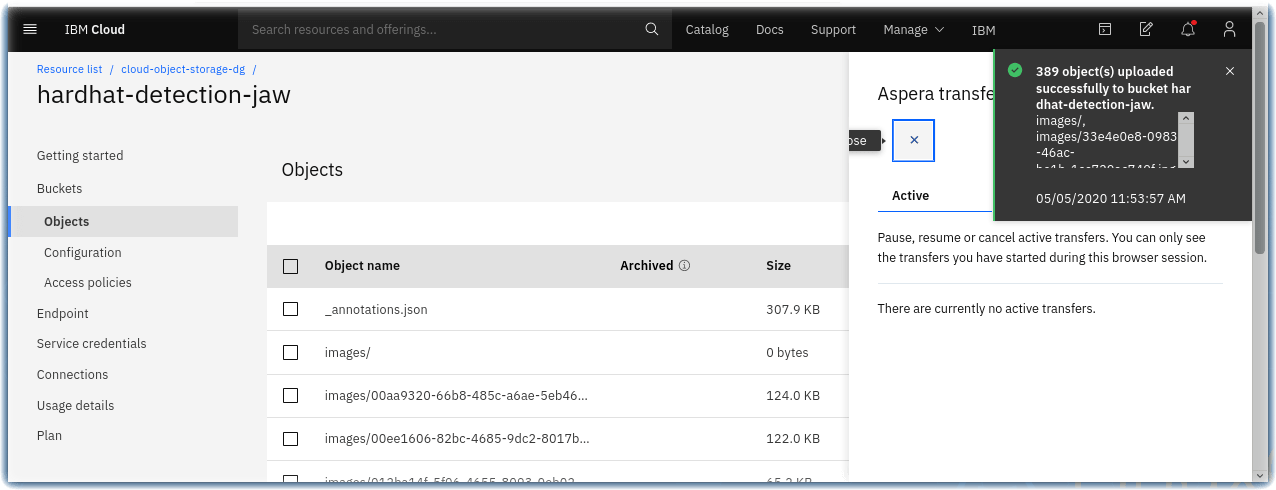
- Congratulations - You have uploaded the hardhat model dataset to IBM Cloud Object Storage.
Create an Watson Machine Learning Instance¶
- Visit the IBM Cloud Catalog
- Search for Watson Machine Learning
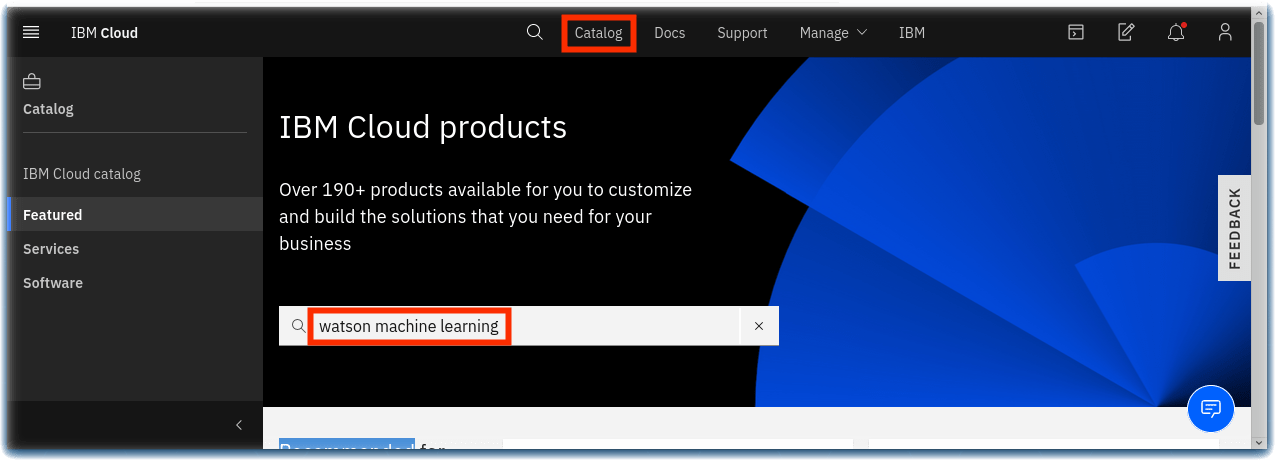
- Click on the Machine Learning tile
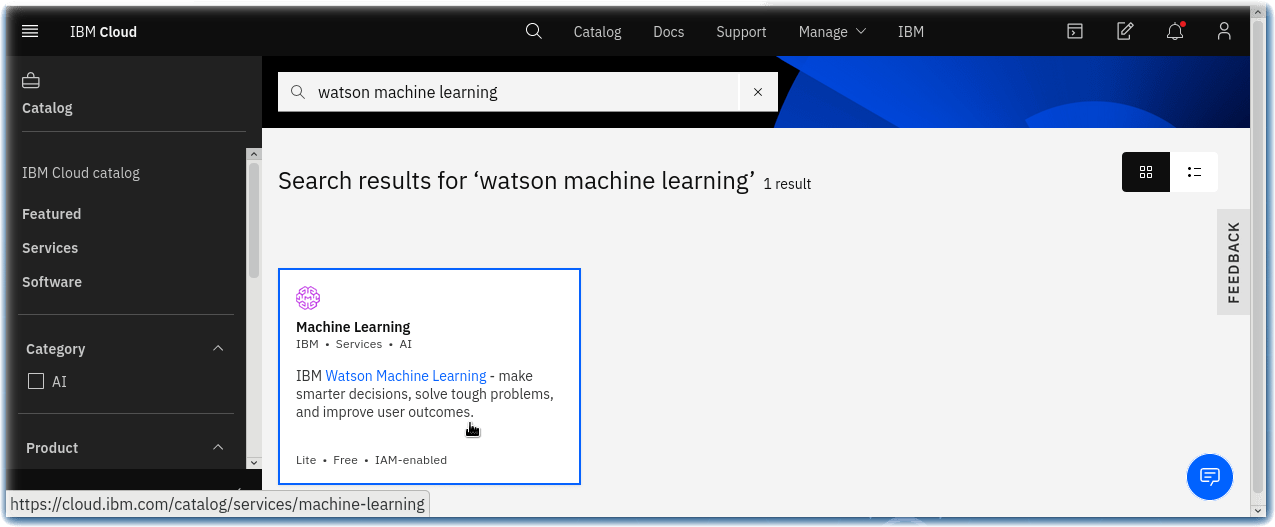
- Click on the Create button
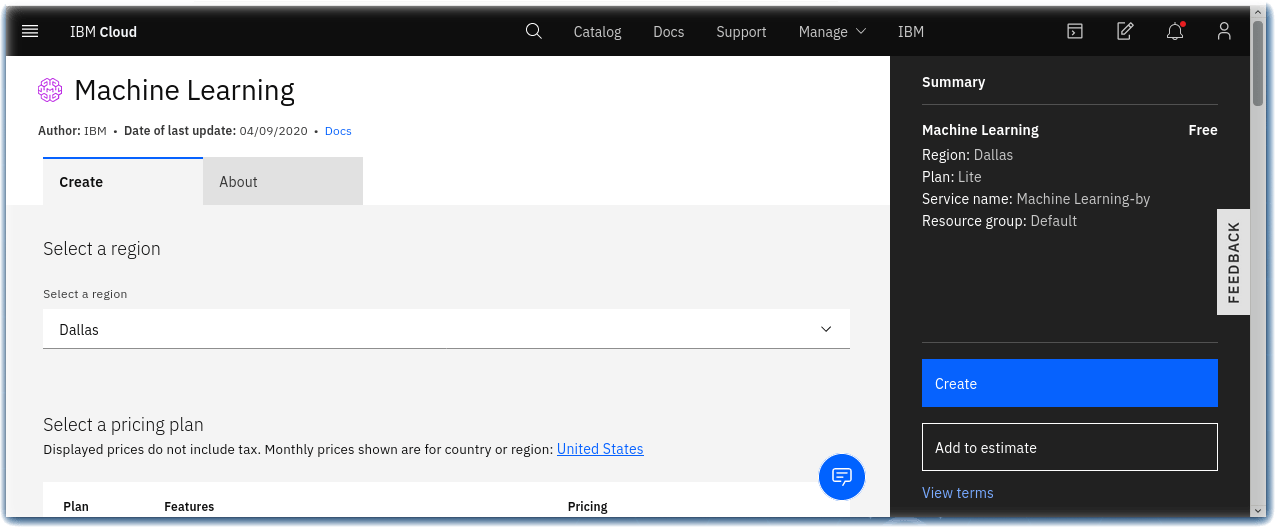
- You now have a Watson Machine Learning instance which will be used to train your Hard Hat model.
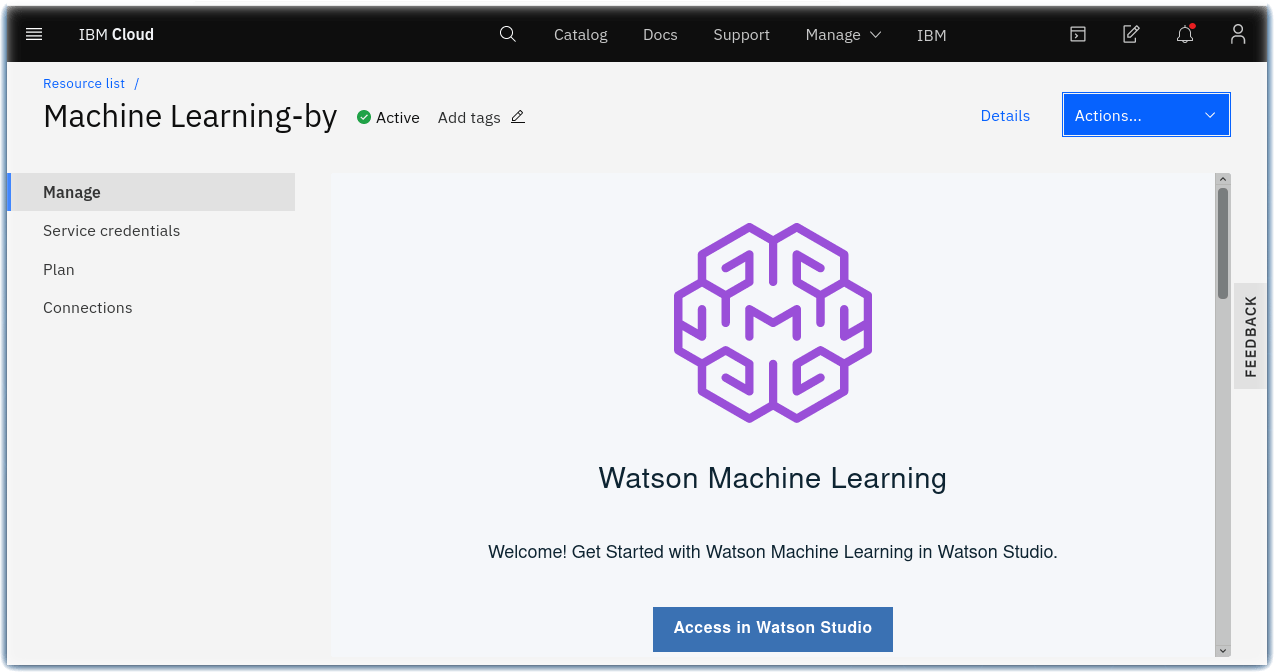
You are now ready to train your Tensorflow hard hat model, so proceed to the next Train Model section.